One of the experiences more annoying that happen when we surf the net is the autoplay of videos that we have not authorized.
[caption id="" align="aligncenter" width="806"]
 Do you want to avoid automatic playback of videos on the internet? Do not despair, there are hidden functions that make it possible.[/caption]
Do you want to avoid automatic playback of videos on the internet? Do not despair, there are hidden functions that make it possible.[/caption]Not only are annoying, but also consume data and battery of our device and force us to listen to and view a content in the many times we are not interested.
Internet users all over the world carry time complaining about this problem in forums and social networks. This was confirmed last Thursday, Mounir Lamouri, a software engineer of Google Chrome in an entry published on the blog of the company.
"Not all users have the same preferences about the videos that play automatically", wrote the computer.
That is why, he explained Lamouri, the new version of the browser (Chrome, 64), account with an option to mute those videos.
To activate it, first you need to update Chrome and download the latest version. Once this is done, you will have to select the icon on the left side of the address bar and click on the option "Sound" from the drop down menu and allow it, or block it.
You can also choose"always Block on this site" so that the autoplay does not happen again on that page.
Another option is to activate the extension in the Silent Site Sound Blocker to mute all tabs automatically.
[caption id="" align="aligncenter" width="731"]
 An alternative is to silence the video.[/caption]
An alternative is to silence the video.[/caption]But there are more alternatives within that and other browsers that, in addition to silence, allow you to totally block the automatic playing (and avoid the energy expenditure that involves).
It is hidden functions that you can configure by following a few simple steps. We tell you what are available in the major browsers.
[anuncio_b30 id=1]
In Google Chrome
Within the menu of the toolbar, click on "Settings"displays the advanced options, and then look for the option "Privacy".
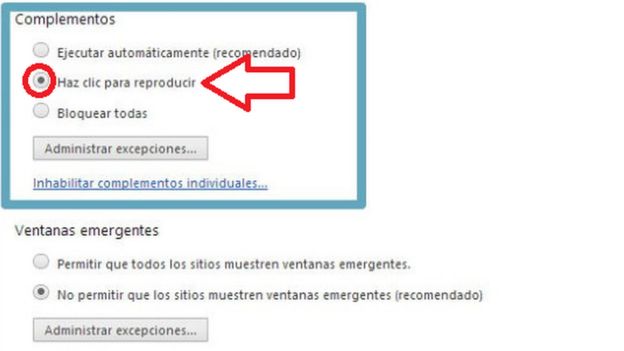
In the option "content Settings", click on "add-Ins" and then check "click to play".
That way, the videos can only be activated if you manually play.
If you want, you can include as an exception to those pages in which do not you find it to be annoying that the videos play automatically. To do this, you should include [*.] in front of the web site in question.
In Firefox
If the browser you use is Firefox, to mute the autoplay of videos, so you'll just have to open a new tab and type about:config in the address bar.
Then -and after a small security alert - you will find a large amount of plug-in (applications that, in a computer program, add an additional functionality or a new feature to the software). Then, writeplugins.click_to_play into the search engine.
Double-click to change its value from "true" to "false" and this is what will trigger or turn off. It is more simple than it seems!
In Internet Explorer
If you are using Internet Explorer, you can remove the autoplay of the video by installing a plug-in.
Click on the nut (top right) and then choose "Manage add-ons". In the menu "Display", select all of them and look for "Shockwave Flash Object". In the right button, go to "More information" and select "Delete all sites". ¡Voila!
[caption id="" align="aligncenter" width="811"]
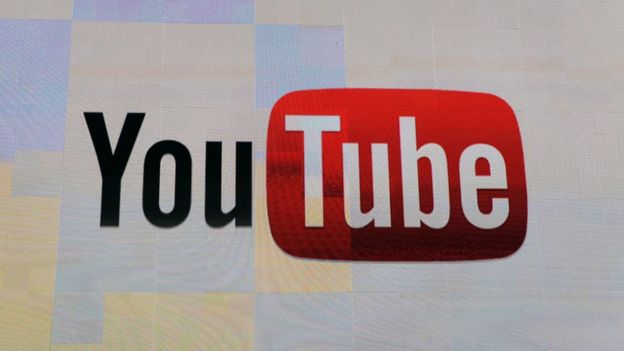 Within YouTube, you can also enable or disable the autoplay option.[/caption]
Within YouTube, you can also enable or disable the autoplay option.[/caption]In addition, if you use this browser on YouTube, the website will ask you if you want to activate or not the auto-play option. Your choice is saved within the user preferences.
In Safari
In Safari, the browser from Apple, you can stop playback automatically within the option "Preferences" and there, in the "web Sites". In the list on the left, click on "autoplay".
Once this is done, you only need to choose the corresponding settings.
If you want, you can also choose to mute the windows and tabs within that same menu.
In Opera
If you use Opera, go to the configuration via the shortcut CTRL+F12. Within the menu, go to "web Sites" and look for "Connectors". After you select "click to play" and add the exceptions you want.
SOURCE > Cómo evitar que los molestos videos publicitarios se reproduzcan automáticamente cuando navegas por internet
[anuncio_b30 id=5]


No comments:
Post a Comment